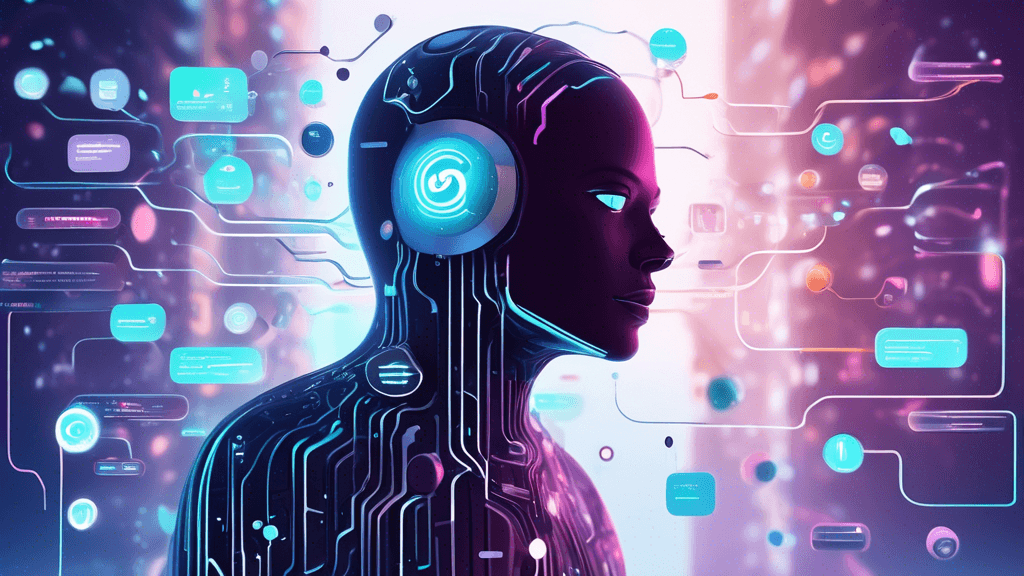The Magic Behind ChatGPT’s Canvas: More Than Just Words
Ever find yourself mumbling, “I wish I had a magical workspace where I could collaborate with a super-intelligent AI?” No? Just me? Well, whether you’ve realized it or not, we’re living in a world where such futuristic dreams are becoming reality—thanks to ChatGPT’s new feature, Canvas.
Unlocking the Canvas
Picture this: you’re deep into a project, and you need that helping hand which is as technologically savvy as it is intuitive. Enter Canvas. It’s not buried in a secret menu or reserved for the tech elite. Accessing Canvas is as effortless as selecting GPT-4.0 with Canvas from the model picker in the ChatGPT interface. A couple of clicks, and you’re in!
A Collaborative Wonderland
Canvas offers something beyond the simple chat you might be accustomed to. Imagine having a collaborative partner who never tires and always has your project’s best interests at heart. That’s Canvas—a shared workspace where you and ChatGPT can create, edit, and refine text or even code, side by side. Ever thought of AI suggesting how to spice up your writing or tighten up your code? Now it can, and more intimately than ever before.
Teaching Contextual Understanding
Have you ever wished your computer could finish your sentences because it truly understood you? Same here! Canvas comes with contextual understanding, allowing ChatGPT to grasp the essence of your project. You can highlight specific sections that need attention, and the AI will focus its cognitive might exactly where you want.
Editing Made Effortless
How often have you been annoyed by having to shuttle text between various editors? I’ve lost count. With Canvas, that frustration is a thing of the past. It allows you to edit text or code right there in the interface. Want to tweak a paragraph or optimize a chunk of code? Simply highlight, and ask ChatGPT for suggestions or edits. It’s as if you have an invisible helping hand guiding you through each keystroke.
Behold the Shortcuts!
Are you a fan of shortcuts? Oh, who isn’t? In Canvas, shortcuts abound! You can lengthen text, debug code, sprinkle in some emojis, or polish your final draft—all at your fingertips from a menu tucked neatly at the bottom-right of the page. Especially for coding, these shortcuts help review and refactor code, add logs, fix bugs, and even port a function to another language. It’s almost as if Canvas is your tech-savvy guardian angel!
Keeping Track with Version Control and Feedback
Remember the panic of losing an important change and wishing for Ctrl + Z in real life? With Canvas’s version control, that fear is history. Restore previous versions with the undo button and see a history of changes via the Show changes icon. Need feedback or a second pair of eyes? ChatGPT’s got you covered, offering inline feedback and suggestions. It’s like having a copy editor or code reviewer, except, surprise—it’s ChatGPT!
Getting Your Hands on Canvas
So, who’s ready to dive in? Right now, the Canvas feature is at your service if you’re a ChatGPT Plus or Team user. Enterprise and Edu enthusiasts, fret not. You’re next in line, and ultimately, everyone—including those holding the cherished free tier passes—will have their turn once it graduates from beta.
Where to Next?
Is Canvas going to stop at this? In the ever-evolving world of AI, that’s as likely as me saying no to a free concert ticket. Expect even more custom shortcuts and tailored interactions in future updates. If I were you, I’d keep an eye out as this nifty tool continues to grow and adapt, ever eager to meet the demands of your unique projects.
So there you have it, the actual function of ChatGPT’s Canvas, ripe for exploration! Whether you’re a writer in search of inspiration or a coder seeking efficiency, doesn’t it feel like you’ve finally got the collaborative partner of your dreams?